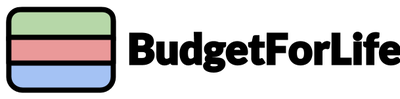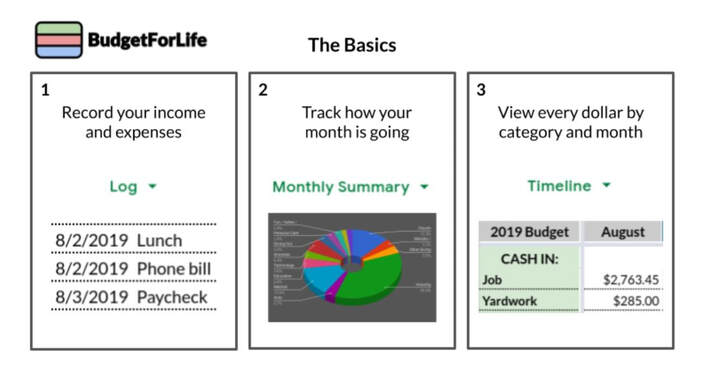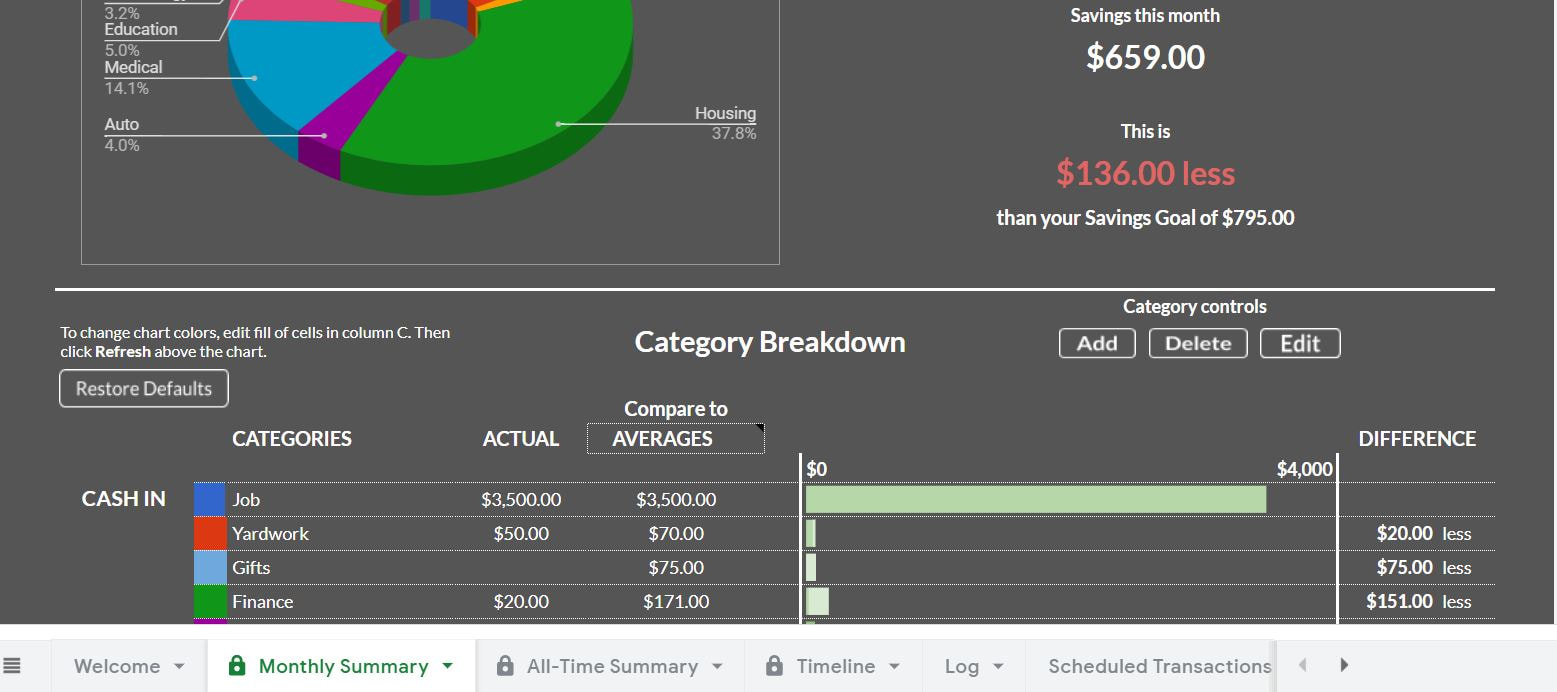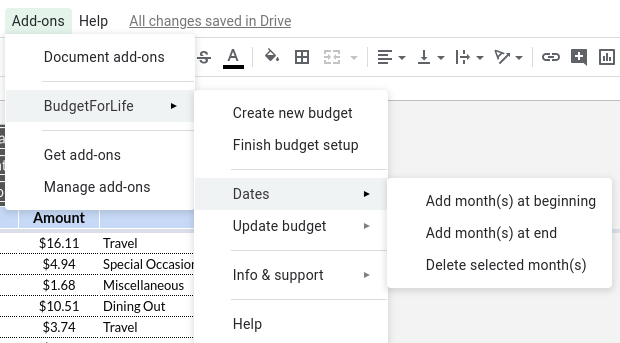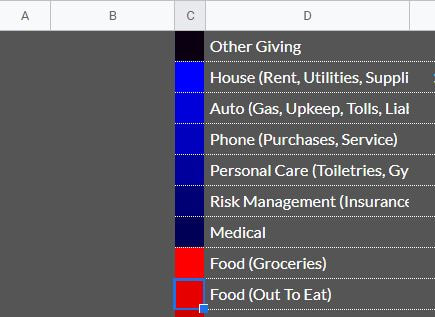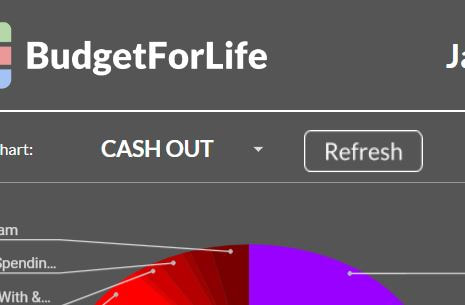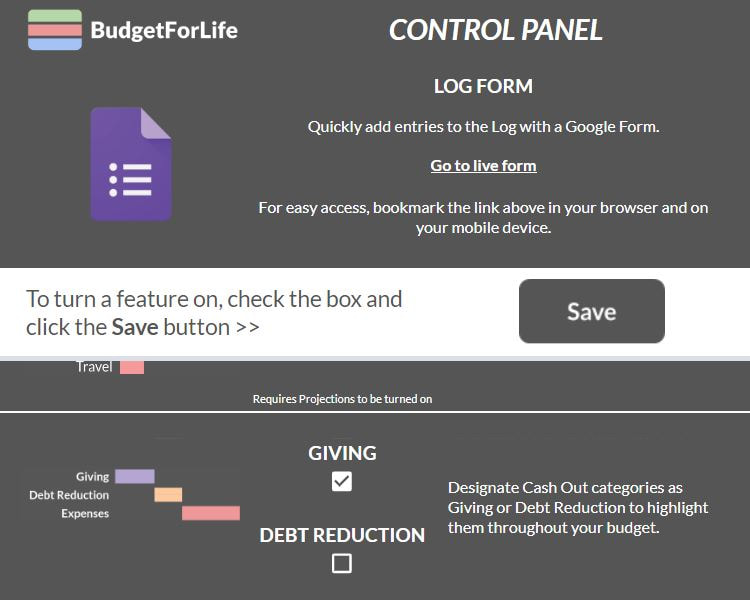Using BudgetForLife
Note: Google Sheets currently does not support mobile functionality for the use of buttons. Thus, BFL functions that utilize buttons (such as turning on features in the Control Panel or organizing Log transactions) require users to access from desktop.
The essence of BudgetForLife really is as easy at 1-2-3! Enter new incomes and expenses on the Log sheet directly, or if you prefer, via form.
Change Categories |
Using the Category control buttons located on the Monthly Summary tab
|
Add, Delete, and Rename categories at your discretion. Changes made to the categories on the Monthly Summary will be reflected throughout your budget! Keep in mind, there is no 'right' way to categorize expenses; simply aim for a method of grouping that feels the most organized and useful to you.
Change Date Range |
Using the Dates controls located under the Add-ons dropdown menu in the toolbar
|
|
Customize which months are included within your budget according to your preference. Most BFL users prefer having a dedicated budget for each calendar year, running January to December. However, some may prefer their budgets to contain more than 12 months, and others may prefer operating on an August - July budget cycle. The Add-ons menu in the toolbar is also where users will find functions to update their budget, create new budgets, and reach out for additional info + support. |
Change Chart Colors |
On the Monthly Summary tab, following this two-step process
|
Whether for purely aesthetic purposes or to distinguish certain groups of expenses from one another (e.g., discretionary, fixed, giving, etc.), editing chart colors is a simple but effective visualization tool. Chart colors are maintained upon future budget updates just as categories are.
Change Features |
On the Control Panel!
|
|
To add features, simply check the related boxes and then click the save button at the top of the Control Panel tab. To remove features, uncheck the boxes and again click 'save' At first, new users may experience a trade-off between BFL's ease of use and BFL's powerful functionality. If the full capacity of budgeting feels overwhelming or complex at first, we recommend beginning with the 'basic' template, and once in the routine of manually logging incomes and expenses, adding one feature at a time from there. |